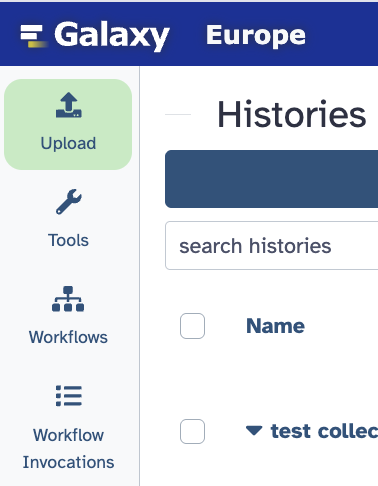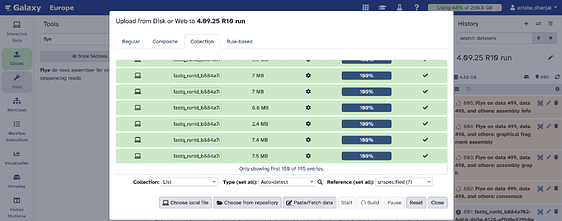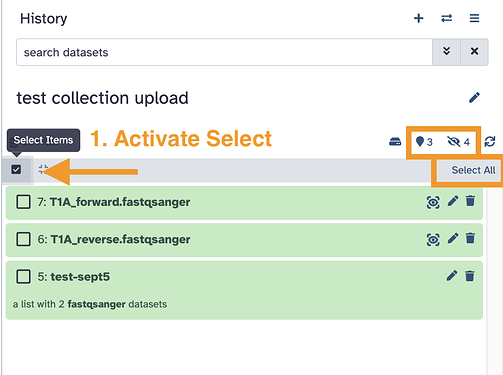When uploading files to a collection once all files turn green after pressing start Galaxy won’t let me press build…
Welcome @Anisha_Dhanjal
Thanks for sharing the screenshot!
I just tried this at the UseGalaxy.eu server, and that worked, so I think the functionality itself is Ok but I did notice that the server seems to be very busy! Because of that, some complex functions might looks like they are “stuck”. What is really going on is that the files are being read into and sorted into the database. The larger the files, or when there are more files, the longer this can take.
Yours don’t appear to be very large but there are several. I would allow this to process. You can use the Close button to do other steps, then come back. The job will keep running. Just don’t log out of Galaxy while data is being loaded from your computer. You can use any other function you want – just avoid the “Home” icon in the top masthead since that resets everything.
Screenshots
Galaxy Upload tool with arrow pointing to the Close button
Galaxy Activity bar with arrow pointing to the Status indicator within the Upload icon. Galaxy Home icon marked with an X to designate where not to click.
Galaxy Activity bar with an Upload icon’s Status indicator background fully filled. This means the queued upload jobs are ready for the next steps!
You asked your question several hours ago, so I am guessing that this has completed by now, and I’m mostly explaining for others that may run into a similar problem later on. However, if you are still having a problem, please let us know and we can follow up more! Is there anything special about these reads or your internet connection? You are logged into a Galaxy account and have available storage quota space to load this data?
Let’s start there and please let us know how this turned out! ![]()
Hi Jennifer,
Unfortunately I am still experiencing this problem. See the below screenshot today after hours waiting for the build icon to appear:
I do have storage space. This is becoming a particular issue for me as I have to individually upload all 195 files to the tools I am using rather than the single collection of datasets I usually do.
BW,
Anisha
Thanks for trying again @Anisha_Dhanjal
This new screenshot show more information – other currently running jobs. I wonder if those are preventing the final step of the collection builder from completing due to the “concurrent job quota” usually set at public servers.
Let’s ping the EU administrators to get into the specifics. Hi @wm75 would you be able to help? I am also going to ask some people internally. This seems very odd.
Update!
We think we know the technical reason now and will be working on migrating an improved way to end the Collection building session in the Upload tool. We have an existing change was already applied to the workflow forms, but not the Upload tool. Thanks for letting us know that this was needed! We appreciate the feedback and we expect this change to roll out shortly.
XREf → [25.0] Prevent waiting for history item state to be ok in uploader by ahmedhamidawan · Pull Request #20397 · galaxyproject/galaxy · GitHub (we will apply to use cases outside of workflows too now)
Meanwhile, you don’t have to wait! Exit out of the Upload tool and go to the history where the datasets are located (even when using this existing batch mode, the datasets will load into a history). You will be able to use the Collection building tools here directly.
Screenshots
Galaxy History view with arrow pointing to the Operate on Multiple Datasets Select function.
Galaxy History view with the Operate on Multiple Datasets Select function activated. The updated Opperations menu is opened, with an arrow pointing to the Collection builder functions.
I think this will help with your use case but please let us know what you think. You will be able to do the batch loading in the Upload tool (under the Collection tab), then the final step to define the collection will happen in the history for now. Not ideal but hopefully allows you to move forward without starting over.
If your concern is clicking through a complex history to pick out datasets (a valid concern!), consider creating a new history, uploading new collection data into it, using “select all”, create the collection, then copy it into other histories where you want to use it.
Thank you, this is really helpful!
Anisha